scmvx¶
Map view showing maps with stations and events. Issues related to configuration of stations are indicated.
Description¶
scmvx visualizes the current information of earthquakes or earthquakes loaded database as well as current station information including:
trigger status,
ground motion,
station quality,
station configuration issues.
All stations and events are visualized in a map. The map can be customized by
global scheme.map parameters and additional layers can be added as
outlined in the GUI documenation. scmvx provides multiple
tabs:
Network: Maps showing events and network information including station configuration issues.
Ground motion: Map with events and stations. The color of stations symbols represents recent ground motion calculated by scmvx in a configurable time window.
Quality control: Map with events and stations. The color of stations symbols represents recent waveform quality control parameters calculated by scqc.
Events: Event list updated in real time and allowing to filter events and to load historic events from database.
Tabs¶
Section is upcoming.
Network¶
Section is upcoming.
Ground motion¶
Section is upcoming.
Quality control¶
Section is upcoming.
Events¶
Events are shown as they arrive in real time and may be interactively loaded
from database.
During startup events from within a period of time are loaded and shown
according the configuration of readEventsNotOlderThan.
More events are added in real time as they arrive.
Historic events can be loaded from database for time spans and other filter
criteria.
The loaded events can sorted interactively by clicking on the table header.
Events out of scope can be hidden based on region, event type of agency ID.
In contrast to other event lists, e.g. in scolv or scesv, this
event list only gives access to parameter of the preferred but no other origins
of events.
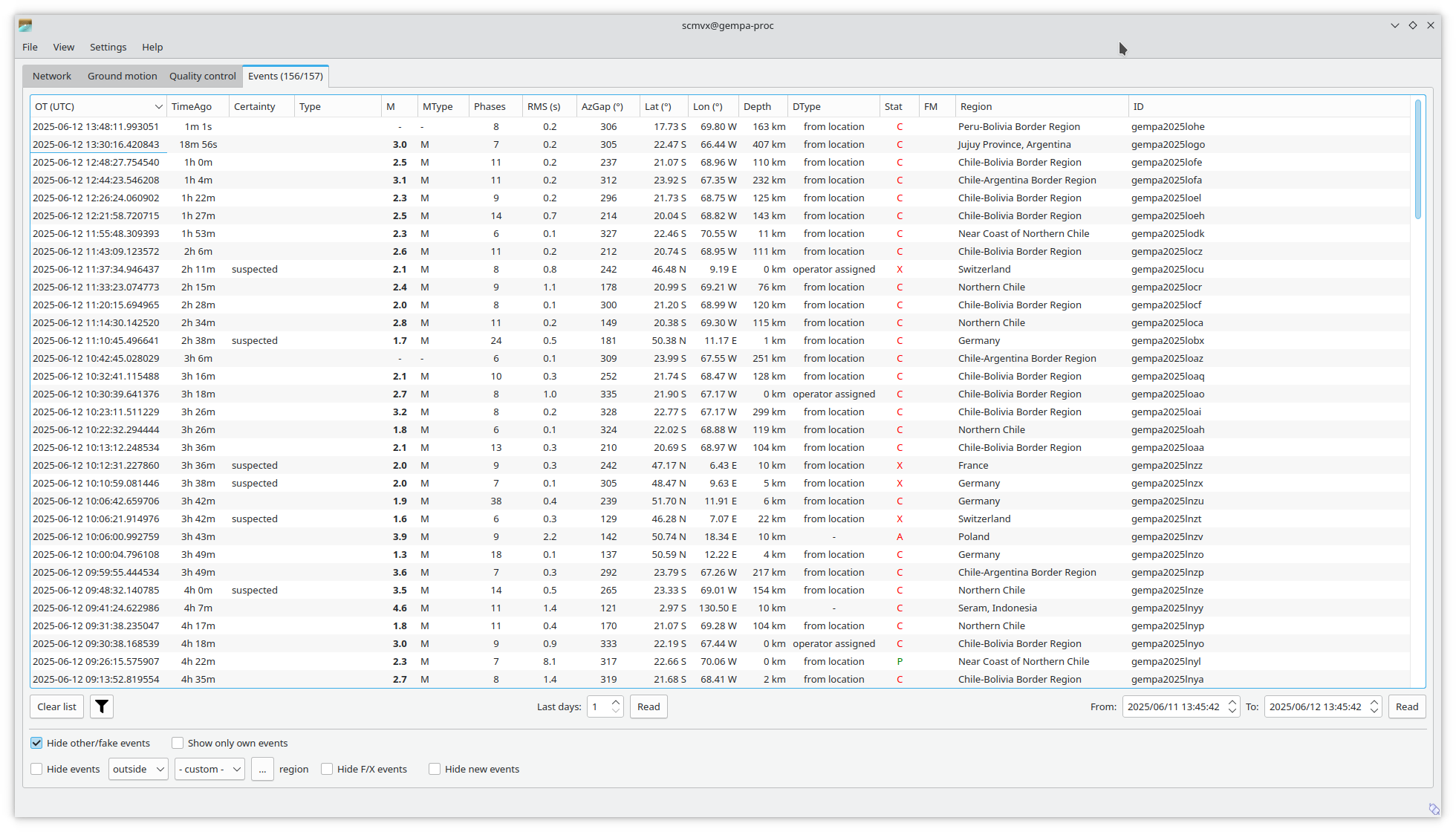
Events tab¶
Hotkeys¶
Hotkey |
Description |
|---|---|
C |
Center map around latest event upon event update |
G |
Show map base layer in gray scale |
N |
Reset view to default |
F1 |
Open SeisComP documentation in default browser |
Shift + F1 |
Open scmvx documentation in default browser |
F2 |
Open dialog for connecting to database and messaging |
F6 |
Toggle latest event information on map |
F7 |
Toggle legend |
F8 |
Toggle station issues in Network tab |
F9 |
Toggle station annotation |
F10 |
Switch to event list (Events tab) |
F11 |
Toggle full screen mode |
CTRL + F |
Search station |
CTRL + O |
Open event parameter XML file |
CTRL + Q |
Quit scmvx |
Shift + Arrows |
Move focus of map |
+ |
Zoom in in map |
- |
Zoom out in map |
Mouse wheel |
Zoom in or out in map |
Mouse double click |
Center map |
Right mouse button |
Open context menu |
Use Cases¶
Get station information, detail issues¶
Navigate to the Network tab
Position the mouse above a triangle representing a station. The selected station is highlighted. Zoom in if events are overlapping.
Click your left mouse button for opening the station info widget. Data and potential configuration issues are shown.
Search for and show an event¶
Navigate to the Events tab load events from database in a relevant time range. You may narrow down the database search through the filter button. After events are loaded the list may be limited by hiding irrelevant events and you may change the sorting of the event table by clicking on the header.
Identify the event and double-click on the event line to load the parameters. You will immediately switch to a map centered around the selected event.
Get event information¶
Position the mouse above a circle representing the location of an event. Zoom in if events are overlapping.
Click the left mouse button for opening the event object inspector.
Set preliminary origin¶
Upcoming feature, not yet supported
Position the mouse in the map
Press the middle mouse button
Set date & time and latitude, longitude & depth
Press “Create” to open the origin in another GUI, e.g., scolv which must be running already.
Search station/network¶
Press CTRL + F to open the search window.
Type any string from a station and/or network name in the input field or just select a station from the list.
Double click in a station in the list to center the map at this location.
Command-Line Examples¶
Real-time view of events and stations on a local server
scmvx -H localhost -I slink://localhost --debug
Offline view of event parameters given in an XML file. Inventory is read from database.
scmvx -d localhost -i events.xml --debug
Module Configuration¶
etc/defaults/global.cfgetc/defaults/scmvx.cfgetc/global.cfgetc/scmvx.cfg~/.seiscomp/global.cfg~/.seiscomp/scmvx.cfgscmvx inherits global options.
- displaymode¶
Type: string
Values:
groundmotion,qualitycontrolSet one of the available display modes used during startup: groundmotion or qualitycontrol. When empty, the Network tab is shown.
- readEventsNotOlderThan¶
Default:
86400Type: double
Unit: s
Sets the time span before current time to read events initially from database.
- centerOrigins¶
Default:
falseType: boolean
If a new origin/event is set/selected, this option defines if the map is centered or not at the origin location.
- annotations¶
Default:
falseType: boolean
Enables/disabled drawing of station annotations at startup.
- annotationsWithChannels¶
Default:
trueType: boolean
Enable/disable drawing of station annotations with location/channel codes as NET.STA.LOC.CHA.
- showUnboundStations¶
Default:
trueType: boolean
Enable/disable drawing of stations which are not bound with global bindings.
- mapLegendPosition¶
Default:
topleftType: string
Values:
topleft,topright,bottomright,bottomleftThe legend location for station symbols (network, QC, ground motion).
- eventLegendPosition¶
Default:
bottomleftType: string
Values:
topleft,topright,bottomright,bottomleftThe legend location for event symbols.
- stations.amplitudeTimeSpan¶
Default:
10Type: double
Unit: s
No description available
- stations.groundMotionRecordLifeSpan¶
Default:
600Type: double
Unit: s
Time to keep waveform data in memory
- stations.triggerTimeout¶
Default:
60Type: double
Unit: s
No description available
- stations.groundMotionFilter¶
Default:
ITAPER(60)>>BW_HP(4,0.5)Type: string
Sets the filter applied to determine ground motion.
Note
display.* The initial rectangular region for the map. The eventual region is also scaled to the dimension of the opened map widget.
- display.latmin¶
Default:
-90.0Type: double
Unit: deg
Range:
-90:90Minimum latitude in degrees.
- display.lonmin¶
Default:
-180.0Type: double
Unit: deg
Range:
-360:360Minimum longitude in degrees.
- display.latmax¶
Default:
90.0Type: double
Unit: deg
Range:
-90:90Maximum latitude in degrees.
- display.lonmax¶
Default:
180.0Type: double
Unit: deg
Range:
-360:360Maximum longitude in degrees.
Command-Line Options¶
scmvx [options]
Verbosity¶
- --verbosity arg¶
Verbosity level [0..4]. 0:quiet, 1:error, 2:warning, 3:info, 4:debug.
- -v, --v¶
Increase verbosity level (may be repeated, eg. -vv).
- -q, --quiet¶
Quiet mode: no logging output.
- --component arg¶
Limit the logging to a certain component. This option can be given more than once.
- -s, --syslog¶
Use syslog logging backend. The output usually goes to /var/lib/messages.
- -l, --lockfile arg¶
Path to lock file.
- --console arg¶
Send log output to stdout.
- --debug¶
Execute in debug mode. Equivalent to --verbosity=4 --console=1 .
- --log-file arg¶
Use alternative log file.
- --print-component arg¶
For each log entry print the component right after the log level. By default the component output is enabled for file output but disabled for console output.
- --trace¶
Execute in trace mode. Equivalent to --verbosity=4 --console=1 --print-component=1 --print-context=1 .
Generic¶
- -h, --help¶
Show help message.
- -V, --version¶
Show version information.
- --config-file arg¶
Use alternative configuration file. When this option is used the loading of all stages is disabled. Only the given configuration file is parsed and used. To use another name for the configuration create a symbolic link of the application or copy it. Example: scautopick -> scautopick2.
- --plugins arg¶
Load given plugins.
- --auto-shutdown arg¶
Enable/disable self-shutdown because a master module shutdown. This only works when messaging is enabled and the master module sends a shutdown message (enabled with --start-stop-msg for the master module).
- --shutdown-master-module arg¶
Set the name of the master-module used for auto-shutdown. This is the application name of the module actually started. If symlinks are used, then it is the name of the symlinked application.
- --shutdown-master-username arg¶
Set the name of the master-username of the messaging used for auto-shutdown. If "shutdown-master-module" is given as well, this parameter is ignored.
Messaging¶
- -u, --user arg¶
Overrides configuration parameter
connection.username.
- -H, --host arg¶
Overrides configuration parameter
connection.server.
- -t, --timeout arg¶
Overrides configuration parameter
connection.timeout.
- -g, --primary-group arg¶
Overrides configuration parameter
connection.primaryGroup.
- -S, --subscribe-group arg¶
A group to subscribe to. This option can be given more than once.
- --content-type arg¶
Overrides configuration parameter
connection.contentType.Default:
binary
- --start-stop-msg arg¶
Default:
0Set sending of a start and a stop message.
Database¶
- --db-driver-list¶
List all supported database drivers.
- -d, --database arg¶
The database connection string, format: service://user:pwd@host/database. "service" is the name of the database driver which can be queried with "--db-driver-list".
- --config-module arg¶
The config module to use.
- --inventory-db arg¶
Load the inventory from the given database or file, format: [service://]location .
- --db-disable¶
Do not use the database at all
Records¶
- --record-driver-list¶
List all supported record stream drivers.
- -I, --record-url arg¶
The RecordStream source URL. Format: [service://]location[#type]. "service" is the name of the RecordStream driver which can be queried with "--record-driver-list". If "service" is not given, "file://" is used and simply the name of a miniSEED file can be given.
- --record-file arg¶
Specify a file as record source.
- --record-type arg¶
Specify a type for the records being read.
Cities¶
- --city-xml arg¶
Type: file
Values:
*.xmlThe path to the cities XML file. This overrides the default paths. Compare with the global parameter "citiesXML".
User interface¶
- -F, --full-screen¶
Start the application filling the entire screen. This only works with GUI applications.
- -N, --non-interactive¶
Use non-interactive presentation mode. This only works with GUI applications.
MapviewX¶
- --display-mode arg¶
Overrides configuration parameter
displaymode.
- -i, --input-file file¶
Load events in given XML file during startup and switch to offline mode.
- --offline¶
Do not connect to a messaging server and do not subscribe channel data.
- --with-legend¶
Show the map legends.